In some cases, you get a file with coordinates in decimal degrees. Loading these data or converting the file to UTM coordinates can be a nightmare. Don’t panic !
Here is an example of such a file:
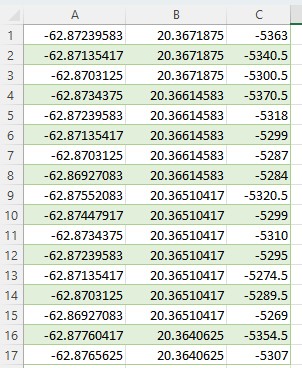
in this file, column A = Longitude, column B = Latitude and column C = Depth in meters
Using the xls sheet provided here, you can convert large collections of coordinates:
Open the xls file and it should look like this:
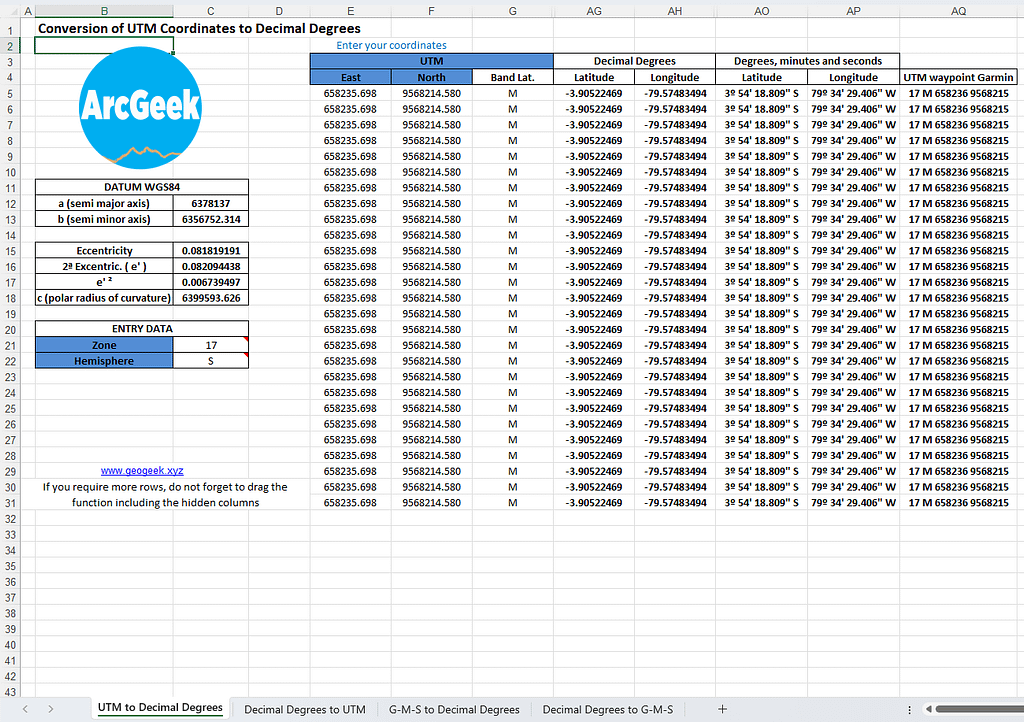
It’s a handy file that allows to convert coordinates from UTM to decimal degrees or conversely. The various options are in several sheets at the bottom. So, in this example, click on « Decimal Degrees to UTM » sheet (this is exactly what we need).
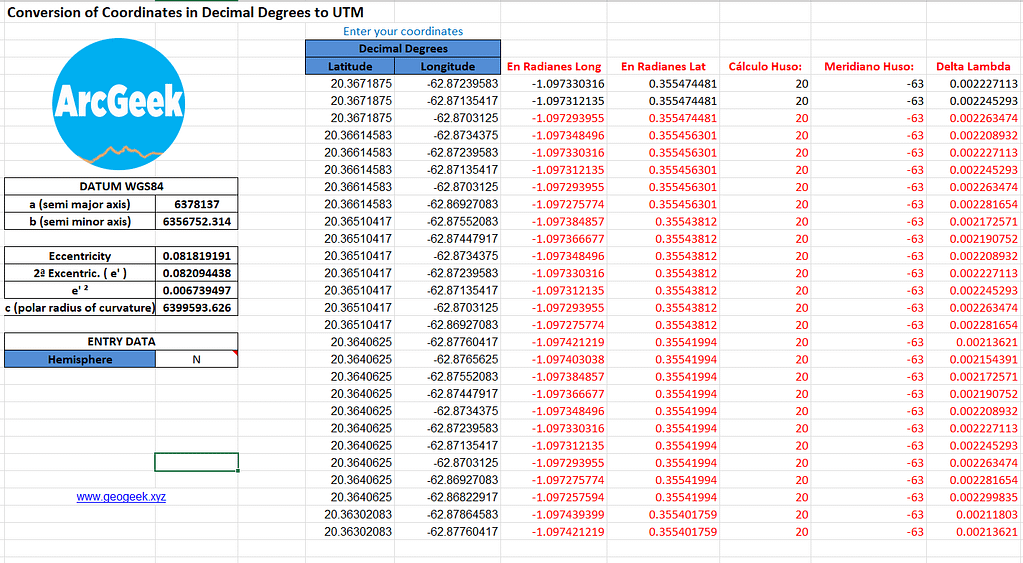
The two first columns are Latitude and Longitude. The columns G to AB are in red: never modify the values or the formulas. They are used for conversion. If you look at the columns AC and AD, they correspond to Easting (X) and Northing (Y) in UTM.
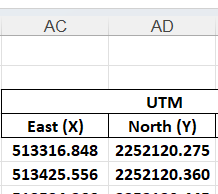
Don’t forget to specify the right hemisphere (N or S) on the left of the sheet:

In your initial file, copy the column for Latitude in decimal degrees. You can select the first cell on top, go to the bottom of your sheet, press Shift/maj on your keyboard and click on the last cell: the column is selected. Right-click on the selection and press « copy ».
In the converter file, click on the first cell in the Latitude column and press paste.
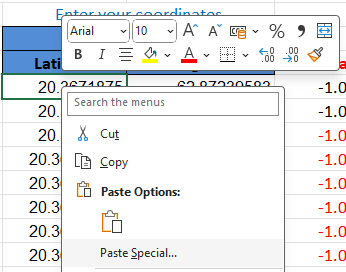
Do the same with the Longitude column and your converter file should look like this:
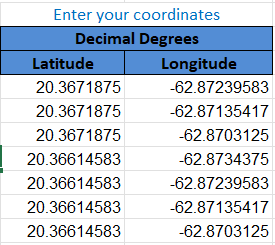
WARNING: you may have numerous coordinates, depending on your initial file. Please remember that EXCEL can manage only 1,5 millions of rows (more or less). So, it means that you may have to use another software to manage larger files. I will add a tuto on this specific procedure.
At this stage, it means that the columns G to AO are not filled automatically: the empty cells in the image below:
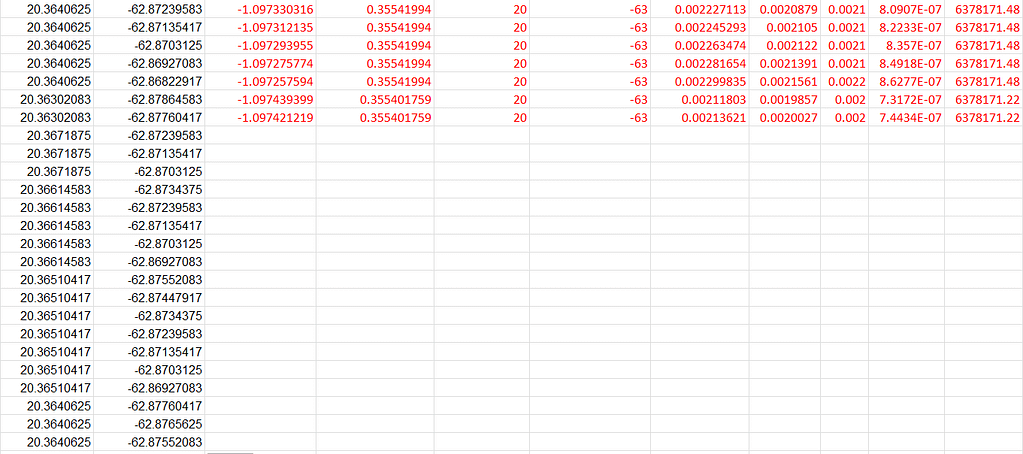
Select the last row (only G to AO) containing values: click on the last filled cell in column G and drag your mouse to the right to the last filled cell in column AO:
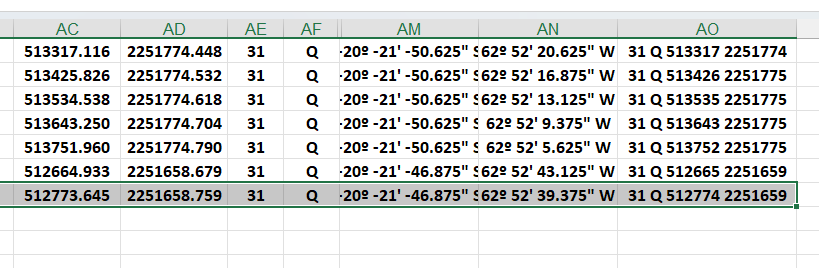
At the right bottom of the cell there is a small square. Move the mouse on it and your cursor will transform into a thin cross: double-click on the square and all cells located below the selection will be filled out with the right values.
Please note that it can take long (several minutes or more) depending on the size of you file ! Be patient.
Once done, you can select the columns AC and AD using the same technique as described above (select the first two cells, go down and select the two last cells by pressing Shift/Maj on your keyboard). Right-click on the selection and copy the selection. In the initial file, select the first cell on the top left corner , right-click on it and press « paste values » !

Your file should look like this now:
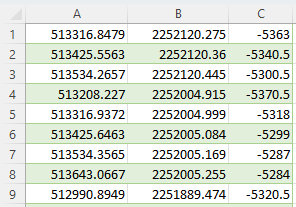
As you can see, column A = X, column B = Y and column C = Depth in meters.
If you want to transform Depth in Time and import the data in Petrel for instance, please follow this tutorial from step 2:
ENJOY !